
Setting up your first email campaign may feel hard. With EZ Email Marketing, it feels simple. Follow these steps to build and send your first campaign.
Ingredients
- A computer or mobile device with internet access
- An EZ Email Marketing account (sign up if you need one)
- A list of email addresses (your target group)
- Engaging content for your email
Instructions
Step 1: Sign Up for EZ Email Marketing
- Visit the EZ Email Marketing Website
Open your web browser. Go to the EZ Email Marketing homepage. - Create an Account
Click the “Sign Up” button. Fill in your name, email, and password. - Confirm Your Email
Check your inbox for a message from EZ Email Marketing. Click the link to verify your account.
Step 2: Get to Know the Dashboard
- Log In
After you verify your account, log in. - See the Dashboard
Look at the main areas. Find Campaigns, Contacts, Templates, and Reports.
Step 3: Build Your Contact List
- Find the ‘Contacts’ Section
In your dashboard, click the ‘Contacts’ tab. - Import Contacts
If you have a list, click “Import Contacts” and follow the steps to upload a CSV file. If you need to add contacts one by one, click “Add Contact” and enter the details.
Step 4: Design Your Email Campaign
- Open the ‘Campaigns’ Section
Click the ‘Campaigns’ tab. - Make a New Campaign
Click the “Create Campaign” button. - Select a Template
Pick one of the available templates or start from scratch. - Edit Your Email
Use the drag-and-drop tool to place text, images, buttons, and links. Add a clear subject line and a direct call-to-action.
Step 5: Set Up Your Campaign
- Name Your Campaign
Give your campaign a simple, clear name. - Choose Your Audience
Select the contact list you built earlier. - Send or Schedule
Choose to send the email now or to set a date and time for later.
Step 6: Preview and Test Your Email
- Preview Your Email
Click “Preview” to see the email on both desktop and mobile. - Send a Test Email
Send a test email to check for any errors in content or format. Make changes if needed.
Step 7: Launch Your Campaign
- Do a Final Check
Look over your email content, subject, and list of recipients. - Send the Campaign
Click “Send” (or “Schedule” if you set a time) to launch your campaign.
Step 8: Review Your Campaign Results
- Watch the Metrics
After your campaign is sent, go to the ‘Reports’ section to see open rates, click rates, and unsubscribe numbers. - Check Your Results
Learn from what worked and what did not for your next campaign.
Well done! You now have your first email campaign with EZ Email Marketing. Get ready to reach your audience and grow your business.





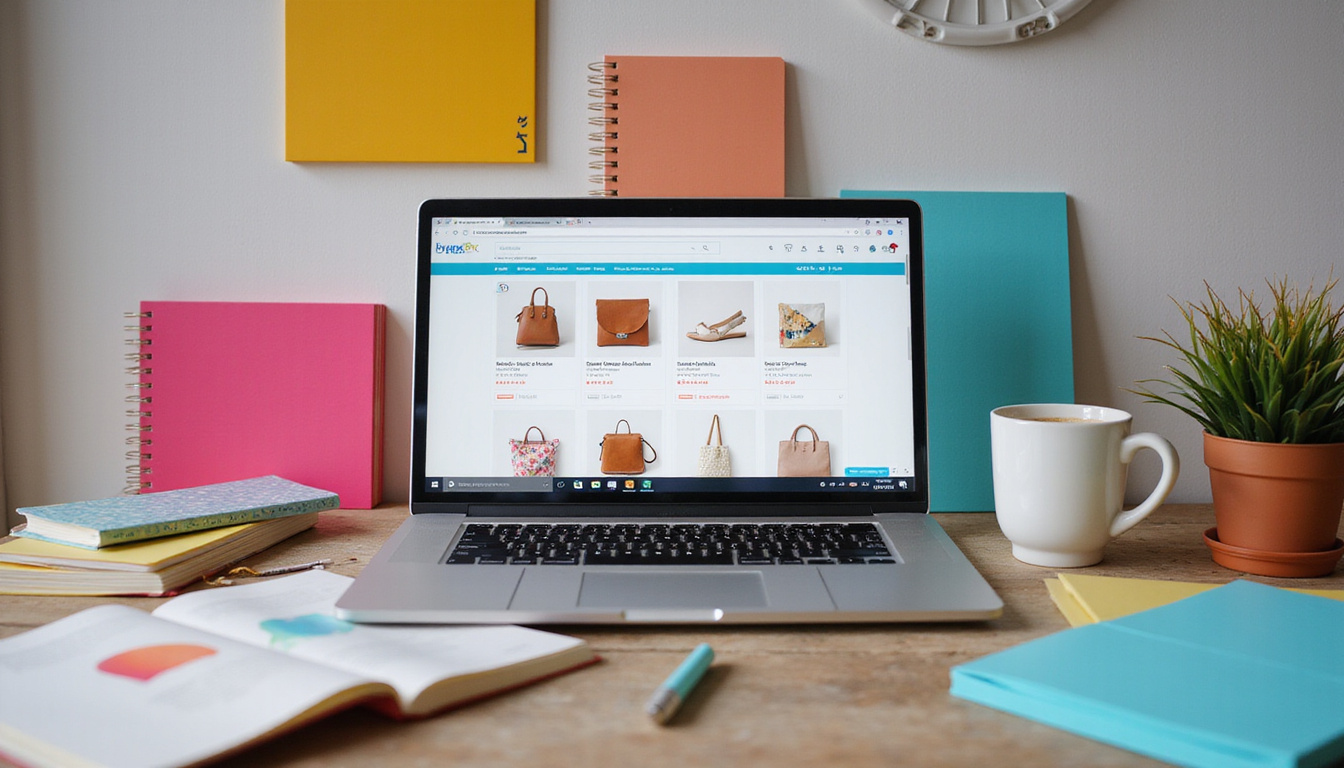

Leave a Reply