
Introduction:
You want to manage your online presence and use several social media accounts with ease. EZ Social Media is the tool for you. This guide helps you set up and use EZ Social Media even if you are new.
What You’ll Need:
- A computer or smartphone with internet access
- Active social media accounts (Facebook, Twitter, Instagram, etc.)
- An EZ Social Media account (you will make one in step 2)
Step 1: Visit the EZ Social Media Website
• Open your browser. Use Chrome, Firefox, or Safari.
• Type in the URL: www.ezsocialmedia.com and press the enter key.
• Wait until the page loads. You see the EZ Social Media logo and a short introduction.
Step 2: Create an EZ Social Media Account
• Find the button that reads "Sign Up" or "Get Started."
• Complete the registration form by entering a valid email, making a strong but memorable password, and choosing a unique username.
• Check the box to accept the terms and click "Create Account."
Step 3: Link Your Social Media Accounts
• After you log in, your dashboard shows several options.
• Click on the area labeled "Accounts" or "Connect Social Media."
• Look at the list of social media sites (Facebook, Twitter, Instagram, etc.).
• For each site you want to link, click the respective icon. Enter your account data when asked and give permission to EZ Social Media.
• You will see a short message that confirms each connection.
Step 4: Customize Your Settings
• Click your profile or settings icon, usually at the top right.
• Set your choices for notifications to decide how you get alerts for messages and scheduled posts.
• Adjust privacy settings so only the people you choose can see or comment on your posts.
Step 5: Create and Schedule Posts
• On the dashboard, click the "Create Post" or "New Post" button.
• In the text box, write your message. You may add links, images, or videos as the site guidelines explain.
• Select which social media accounts should show the post.
• If you want to plan the post for later, choose a date and time.
• Click "Post" or "Schedule" to send your message.
Step 6: Monitor Engagement
• On your dashboard, click the "Analytics" or "Insights" section.
• Look at counts of likes, shares, comments, and other interactions.
• Use these numbers to see which posts succeed and to adjust your content.
Step 7: Update and Engage Regularly
• Check your accounts often to add new posts and reply to messages.
• Stay aware of trends and hashtags to keep your posts current and fun.
Conclusion:
You have now set up EZ Social Media. You have the means to manage your online presence with ease. Stay in touch with your audience and enjoy better social media management.





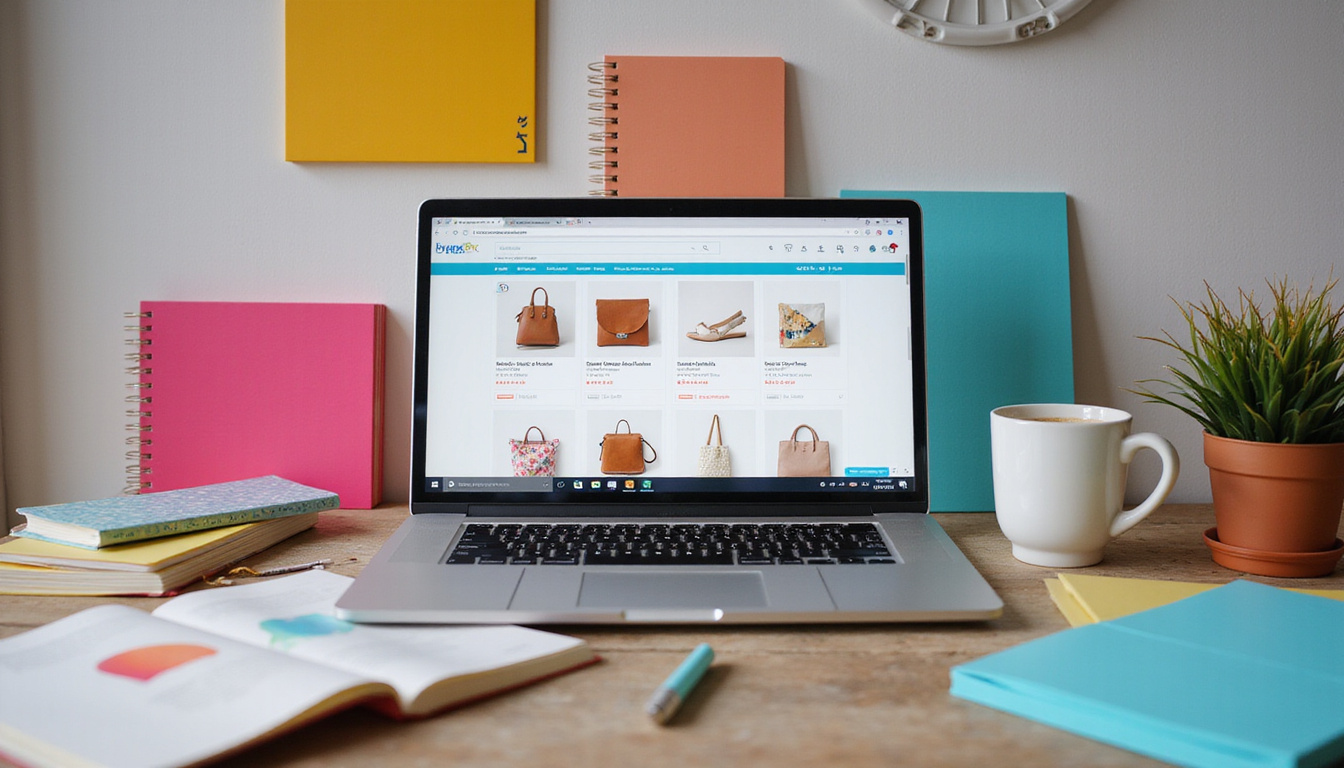

Leave a Reply